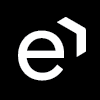Adding Answers to a Question in a Questionnaire
All the questions are referenced by possible answer variants. Each answer is associated with a digit on the dial pad.
To add answers to questions:
Click to select a question.
Click Add Answer at the bottom right of the screen.
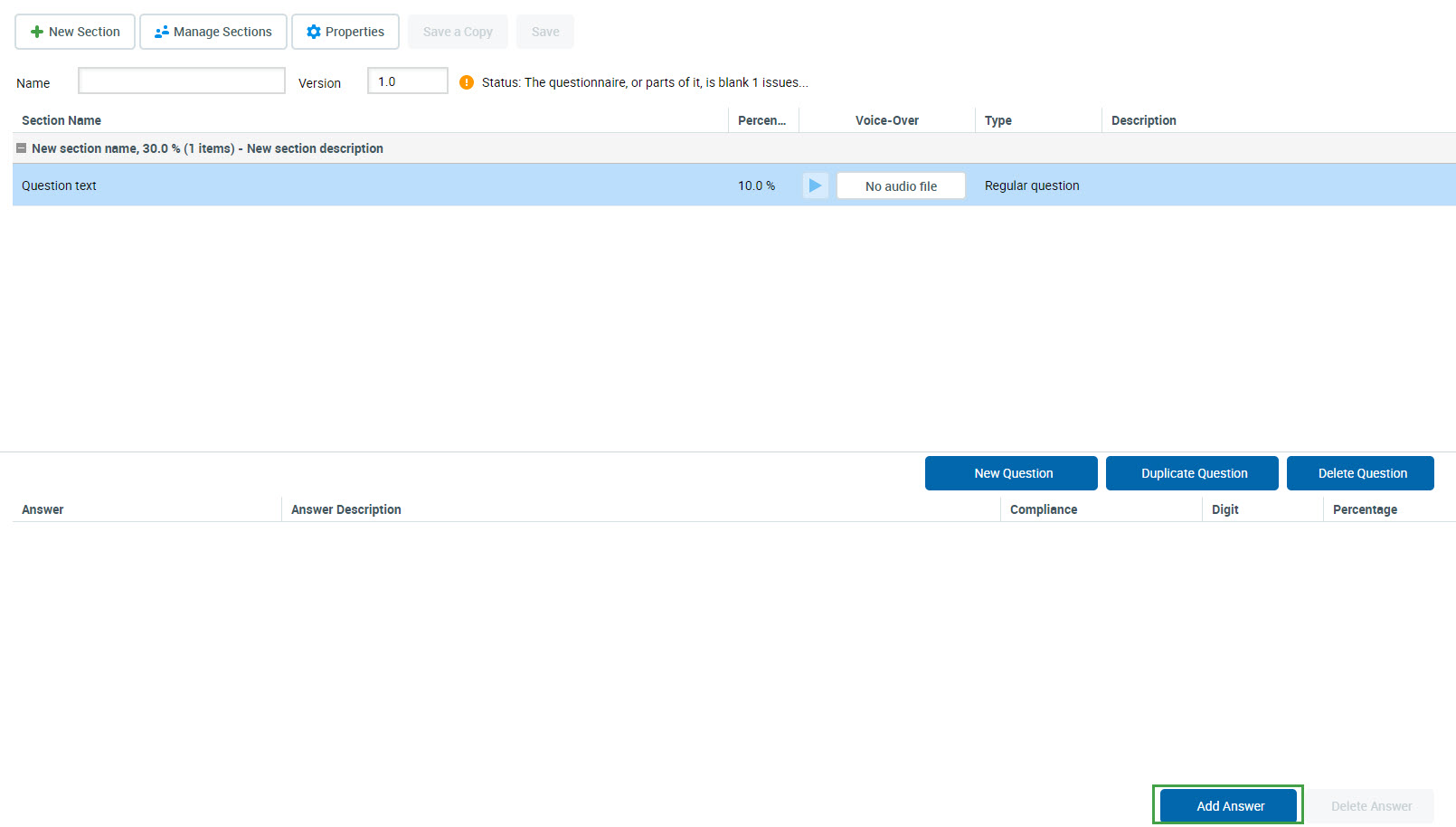
Type the Answer Name. Type an optional Answer Description.
Select a Compliance answer from the following :
None: This is the default compliance setting and is used for most answers. Set weight for the answer. Type the answer's Percentage or Points for this question's scoring.
Use n/a to set an average score: Not applicable. There are four calculating methods for non-applicable (N/A) answers. Set the method on the Preferences page.
Important: Each survey question should contain a non-applicable (N/A) answer as a final option. A digit for this type of answer should be set to None. This answer is used as a default option in case a customer suddenly hangs up.
Select a Value to be used on the dial pad for this answer.
0-9 for regular question
0-10 for NPS type question
In the Percentage field, provide the weight of the answer in the questionnaire.
Click Save to save the answer.
Click Save on the questionnaire task bar to save the questionnaire and close it.