Taking a Training Quiz
Training is designed to help your staff learn new information and to test their knowledge of it. Each training comes with full instructions and can contain links to training material or video tutorials. If a conversation is attached, staff can view the conversation or listen to the call. This provides context which helps them better retain the information.
To see a complete list of trainings and current state:
Log in to Quality Management either with a CC Manager or Supervisor/Team Leader role and select Training > Trainings.
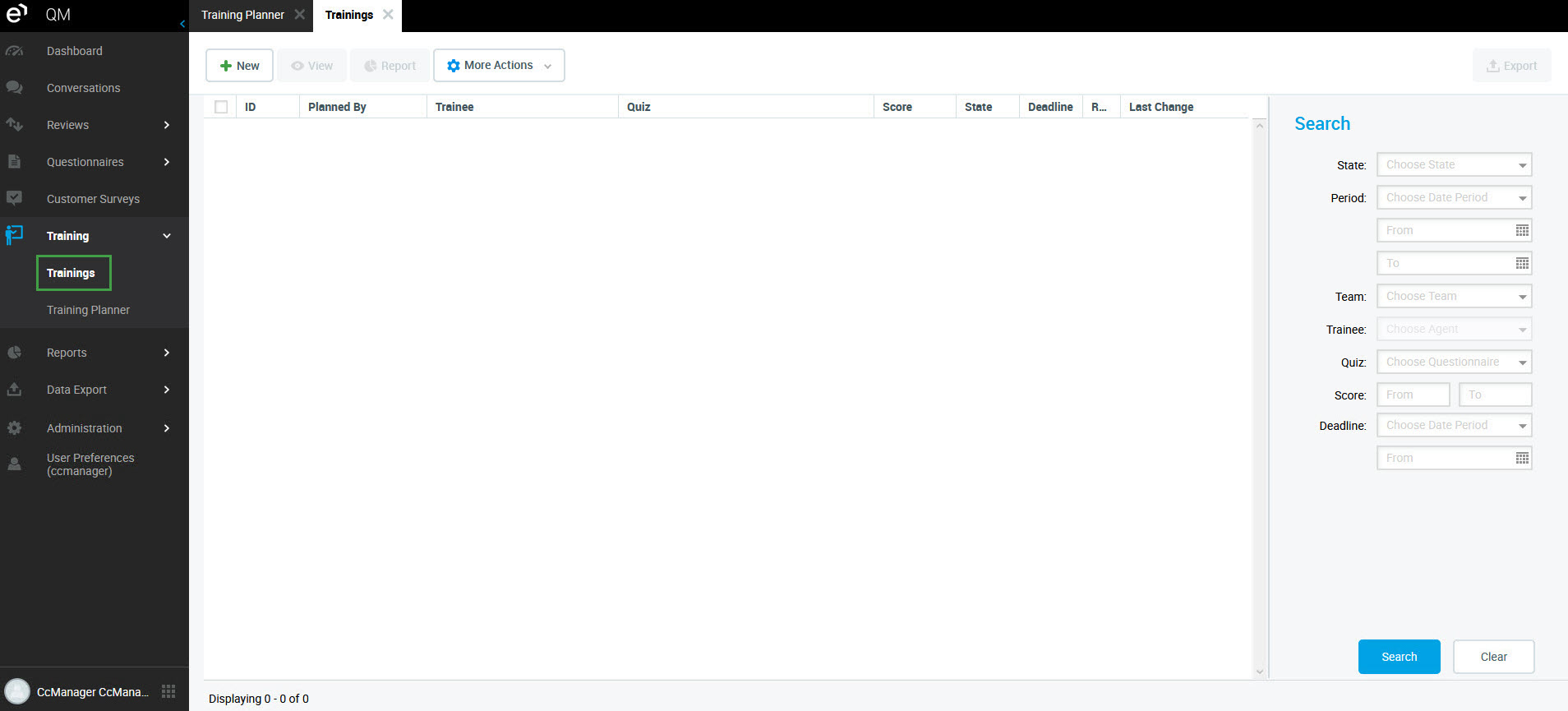
The list of Trainings displays.
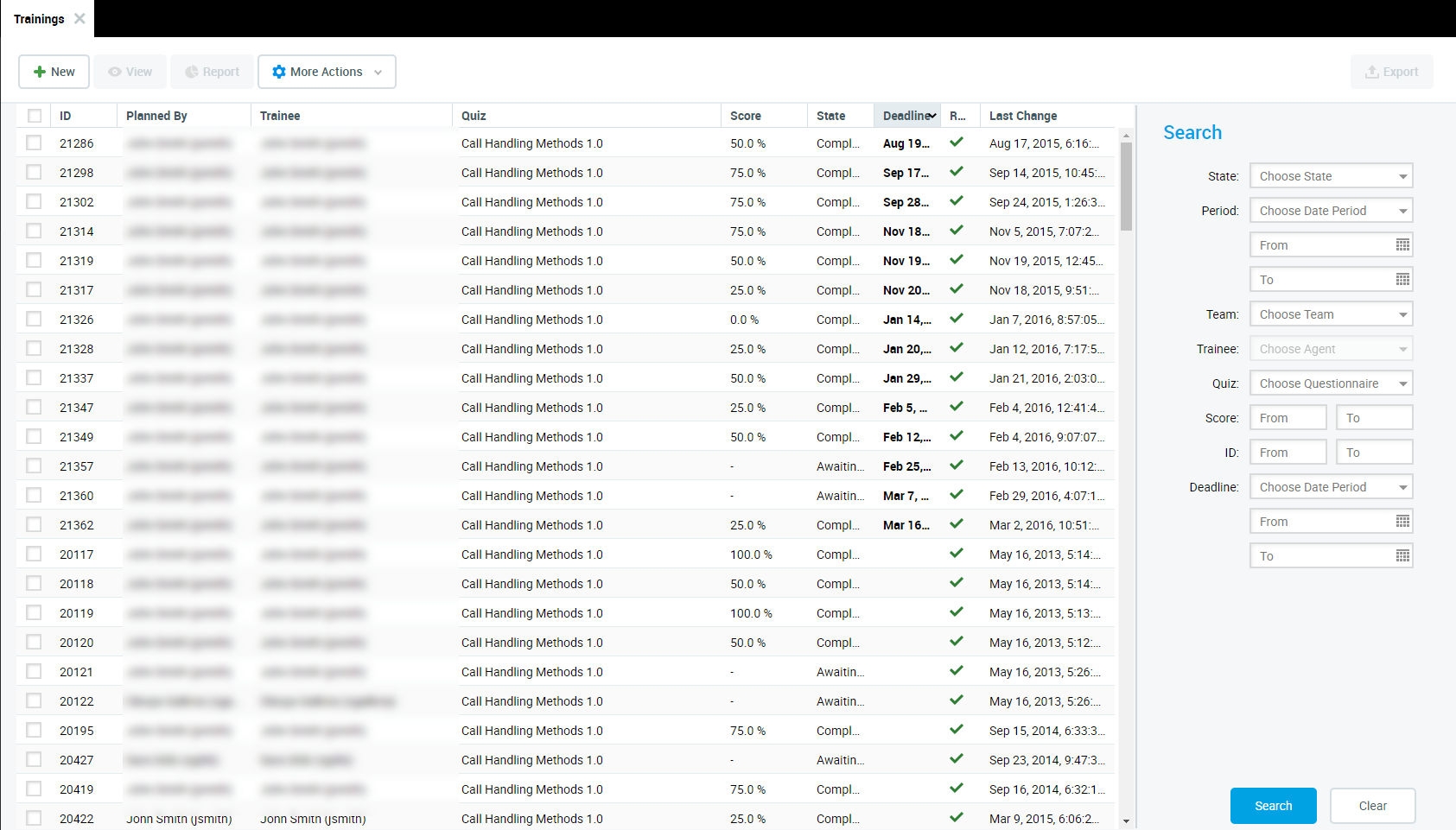
Trainings have three possible states:
- Awaiting Review – agent has yet to start the training
- In Progress – agent has started the training, but hasn't answered all of the questions yet
- Completed – agent has completed the training
To begin your training:
- Go to Trainings, double click a row with the status Awaiting Review. The training form opens.
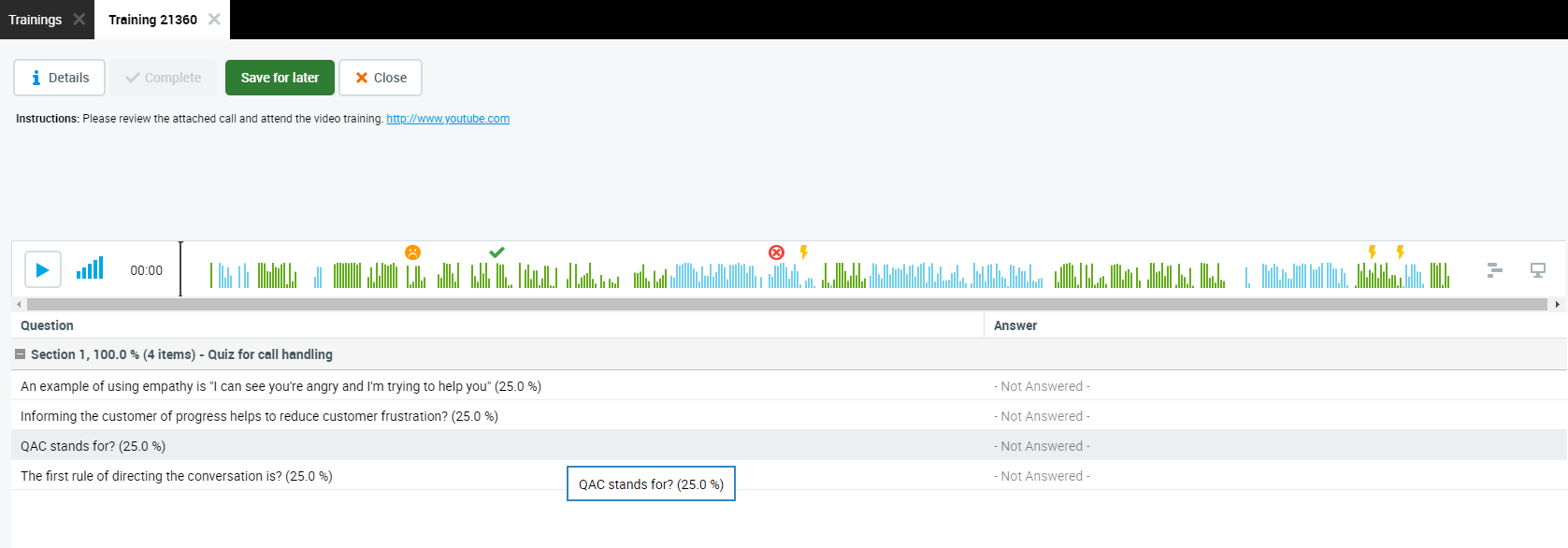
At the top of the training form there are instructions. In the above example there is a link to the training material.
- Read the instructions for the training.
- Click the link to open the training material in a new tab in the browser. The training material can be in the form of text and pictures or a short video.
- Study or watch the training material and return to the Quality Management tab on the browser to listen to the media file, if there is one attached, using the Player.
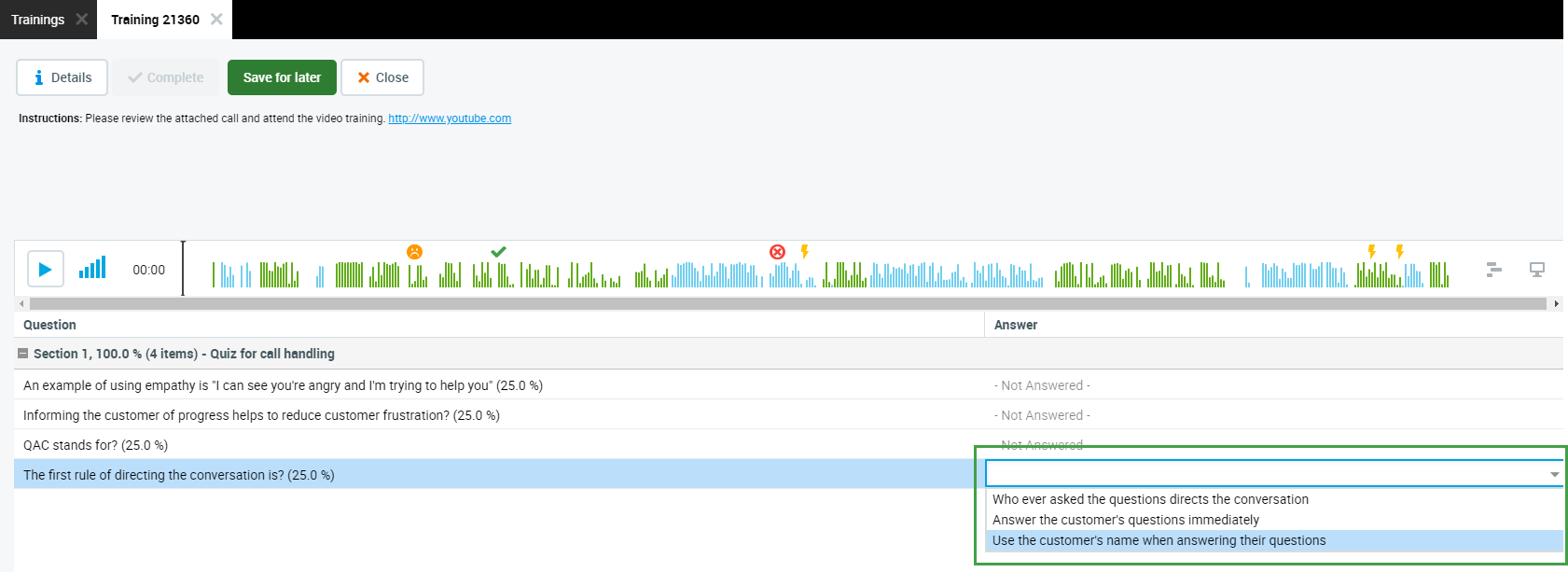
- Click on the drop-down for each question and select the answer. It's possible to change answers up until you click complete.
- Once you're satisfied with your answers all the questions, click Complete. The training form closes and the view returns to the Trainings screen where the state is now Completed.
To close without saving, click Close.
Completing Training Later
If you're unable to complete the training, e.g. because of time constraints, click Save for later to complete it at a later time. All answers that you've already selected will be saved for when you return.
To complete the training return to the Training List by selecting Training > Trainings.
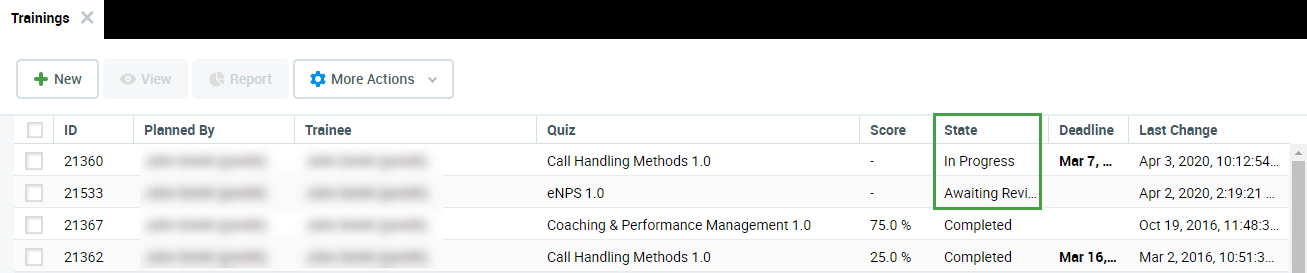
- Double click the row with the status In Progress. The training form opens showing the questions already answered as well as questions with no answer.
- If necessary review the instructions and review or listen to the conversation, if any, and answer the remaining questions by selecting the most appropriate answers.
- Once you're satisfied with your answers all the questions, click Completed. The training form closes and the view returns to the Trainings where the status is now Completed.
The Interaction Player and Its Functionality
The various parties in the conversation are displayed below the primary waveform separately. Click on the waveform button to view or hide the individual segments. Each individual waveform is color coded: green for customers, blue for agents (if the ID or DN for the specific agent is available to be paired with the conversation or segment).

Click the Play or Pause button to control the conversation playback.
Hover over the volume and click to adjust the audio volume or to mute the sound.
If media files are present, the following options may be visible:
Screen Recording – If the conversation you are playing contains a screen recording (record will be marked with the Screen button). Click on the button to open the playback window. If no screen recording is available the button is greyed out. During playback the button will be highlighted. Screen recordings are not loaded until you expand the playback window. Audio can be played back at any time.
Video Recording – If the conversation you are playing contains a video recording (record will be marked with the Video recording button). Click on the button to open the playback window. If no video recording is available the button is greyed out.
The scroll bar (on the right hand side) is only visible in the case that there are more than four media streams.
