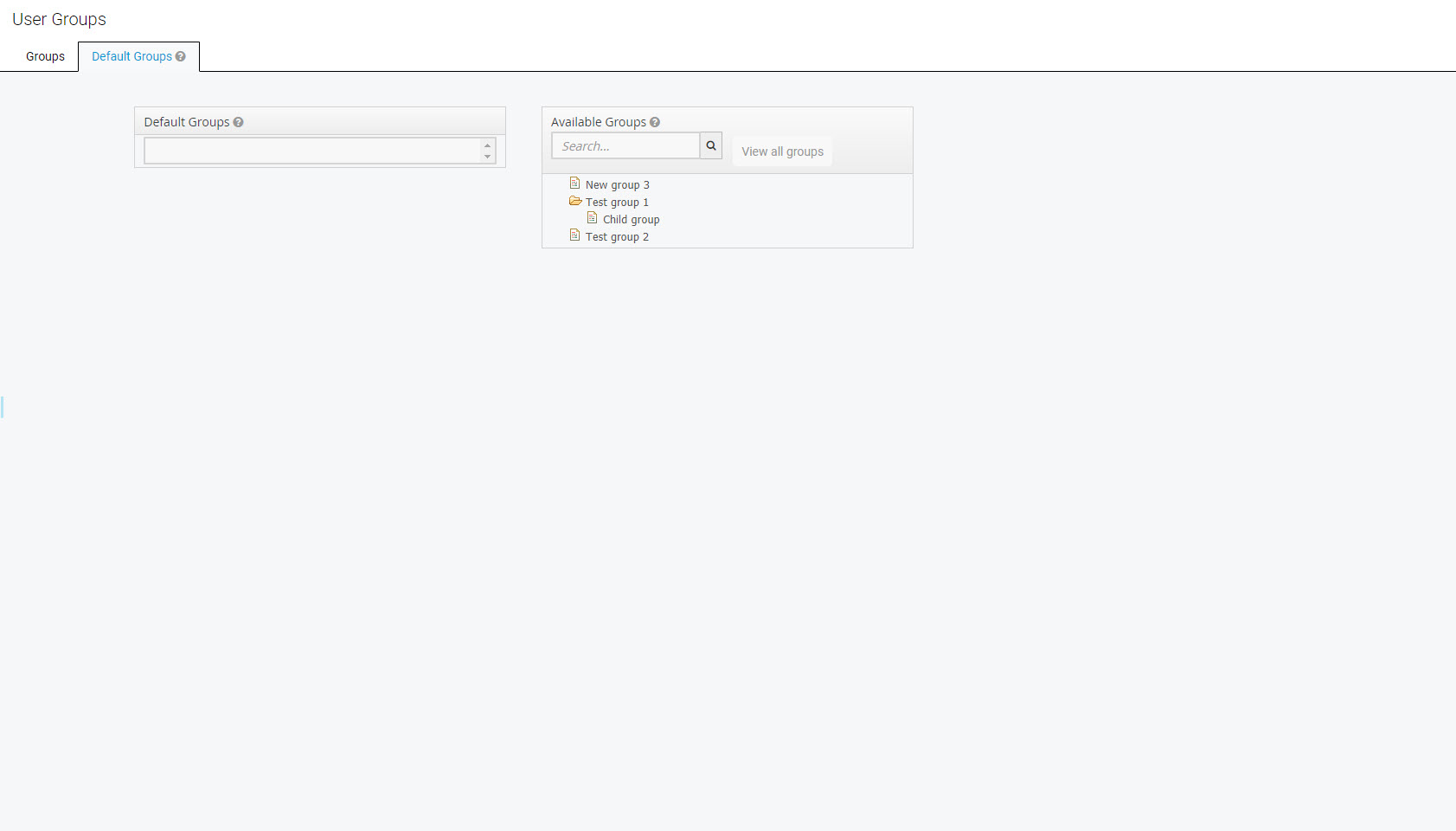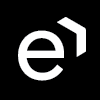Displaying Groups
To display groups, click Groups within the navigation tree on the left. The User Groups screen will display.
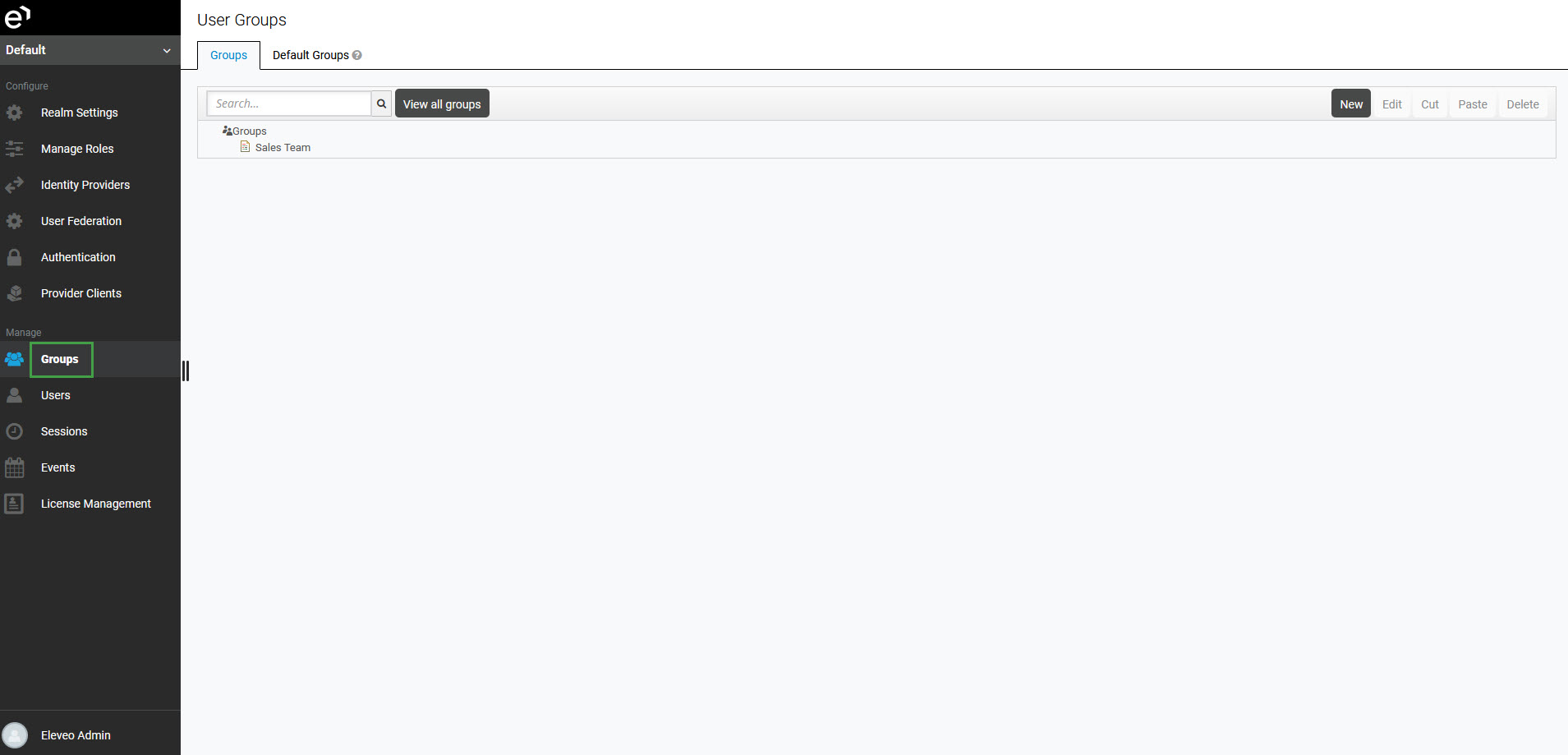
To search for a group in the database, fill in the group name (or a part of it) in the search box and click the Enter key. The query brings up all groups that match the entered criteria.

To list all groups in the system, click the View all groups button.
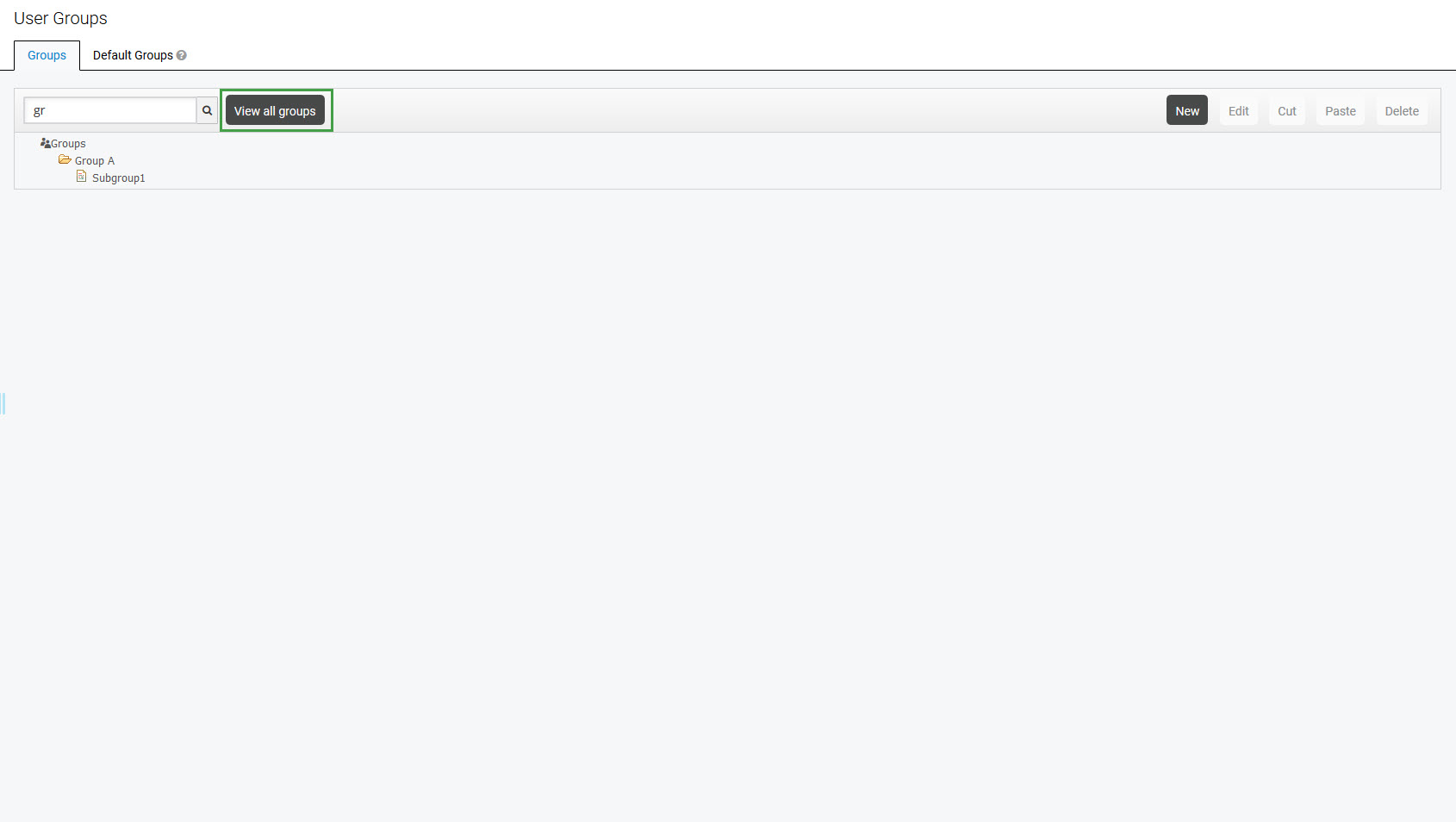
The screen displays the hierarchical structure of groups that exist in the system. Select the group and click one of the following buttons to perform an action:
- Edit – access an individual group management page and modify the group's properties, read more on the Editing Groups page
- Cut – cut a group from its current location
- Paste – paste previously cut group to a new location
- Delete – delete the selected group
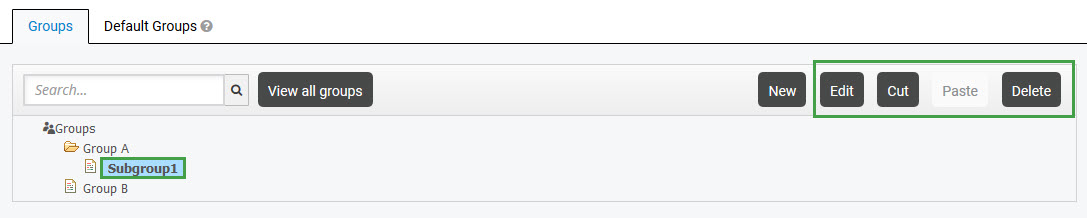
All groups imported from one external source are located under the common parent group. The name of the group is the name of the source defined in the User Data Importer (for example ucce01, uccx01).
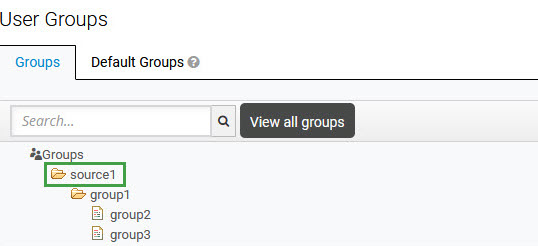
Default groups are automatically assigned whenever any new user is created or imported. To display default groups, click the Default Groups tab.