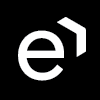Adding a New Questionnaire
| CONTENTS |
|---|
New Questionnaire
Go to Questionnaires to display the current list of questionnaires in Quality Management.
To add a new questionnaire:
- Click New to create a new questionnaire
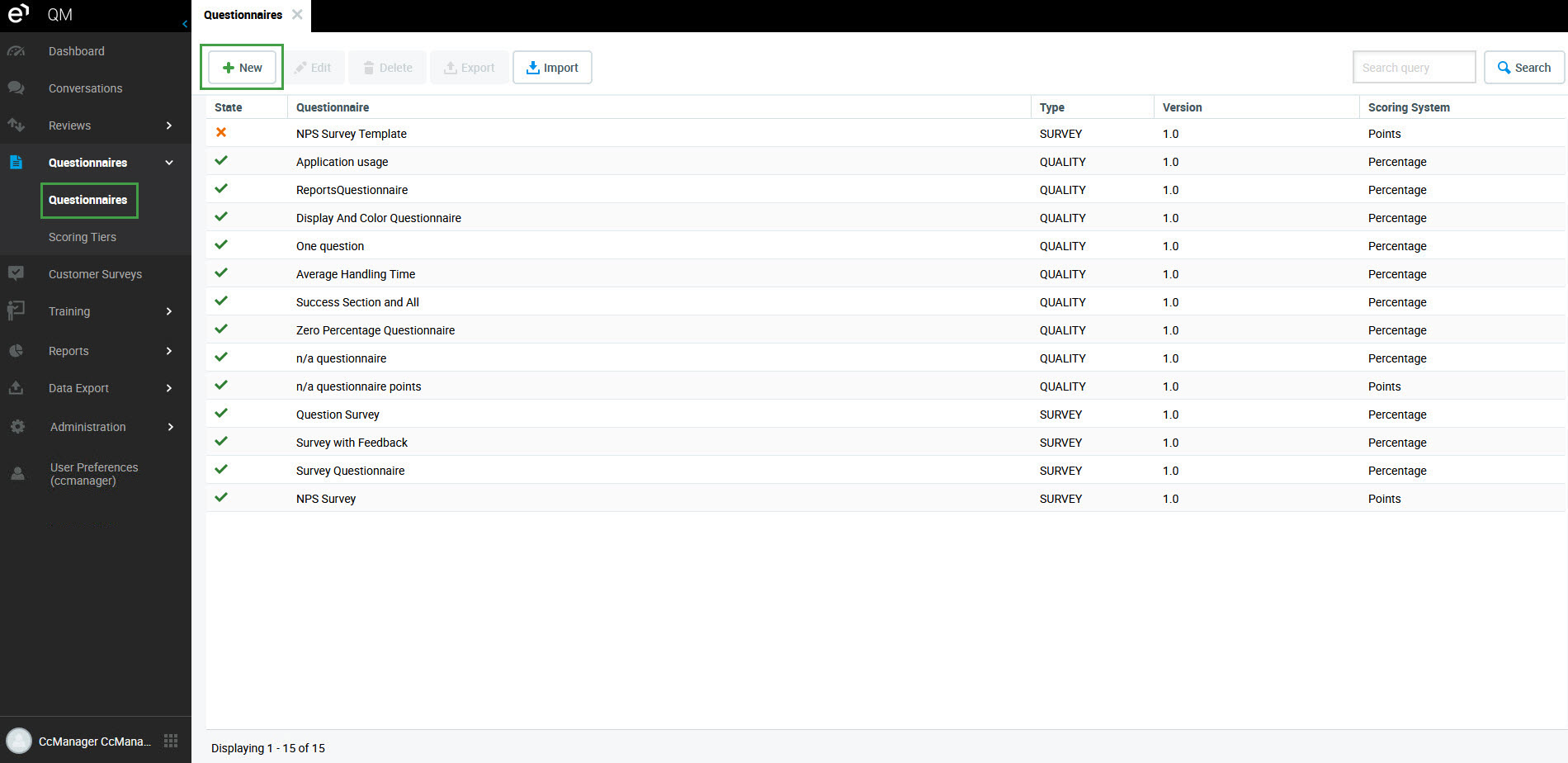
- In the Choose Questionnaire Type dialog, select one of the following:
- Quality Review – To create a questionnaire for agent-quality review.
- Quiz – To create a training questionnaire. For information on quizzes go to the Training / eLearning page.
Survey – To create a post-call survey. Deprecated in version 9.
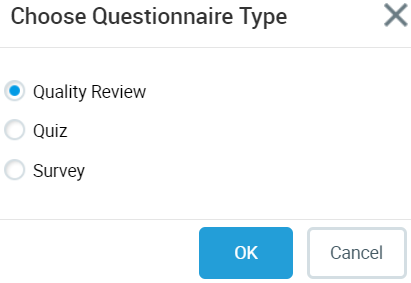
3. Click OK.
The following section describes status prompts.
Questionnaire Status Prompts
You can find questionnaire status prompts on the upper right side of the screen.
- Under the Questionnaire screen, open a questionnaire by double-clicking.
- The status shows additional details about the questionnaire. To see a complete status, hover over it with your mouse pointer. This helps you verify if your questionnaire is ready for use and provides tips when something is wrong and must be fixed in the questionnaire. To view a complete list of error prompts go to the Understanding Error Messages page.
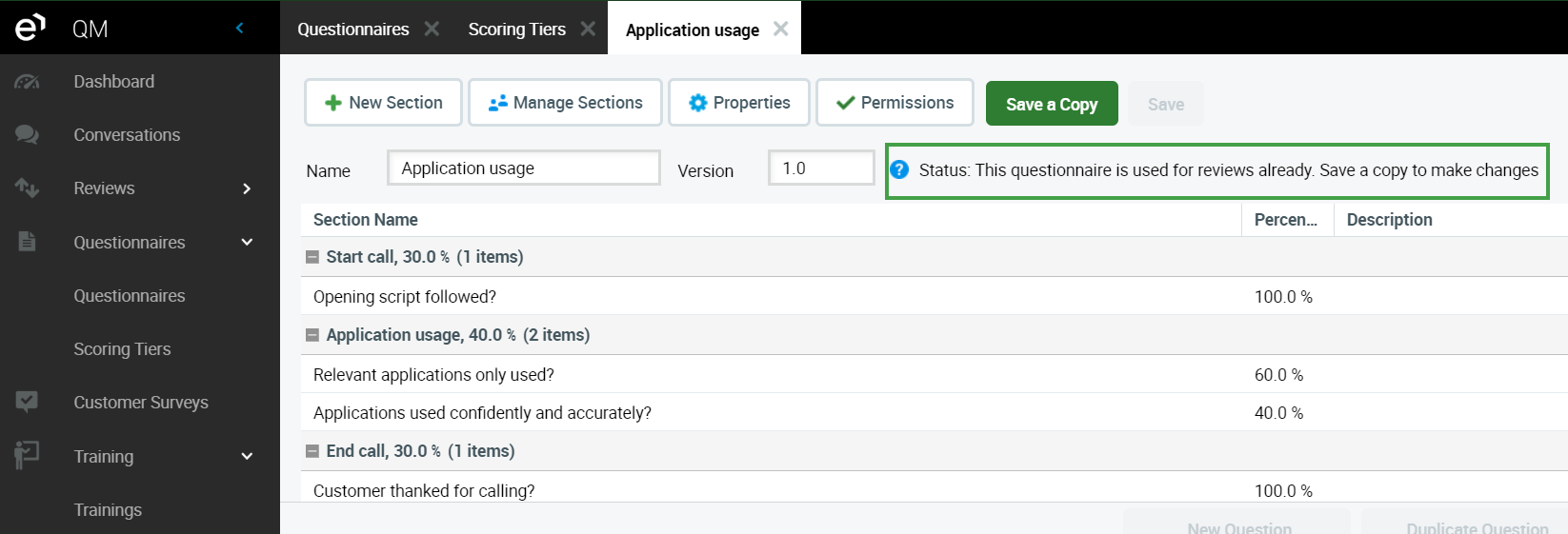
Please note, disabled questionnaires may not be available to use in new reviews, but they can be used to search within existing reviews.
The following section describes naming your questionnaires.
Questionnaire Name and Version
Quality Management allows you to use multiple similar questionnaires but the name or version number must be changed.
- Within the Questionnaire screen, select a Questionnaire then click Edit.
- Type a name for the questionnaire in the Questionnaire Name field.
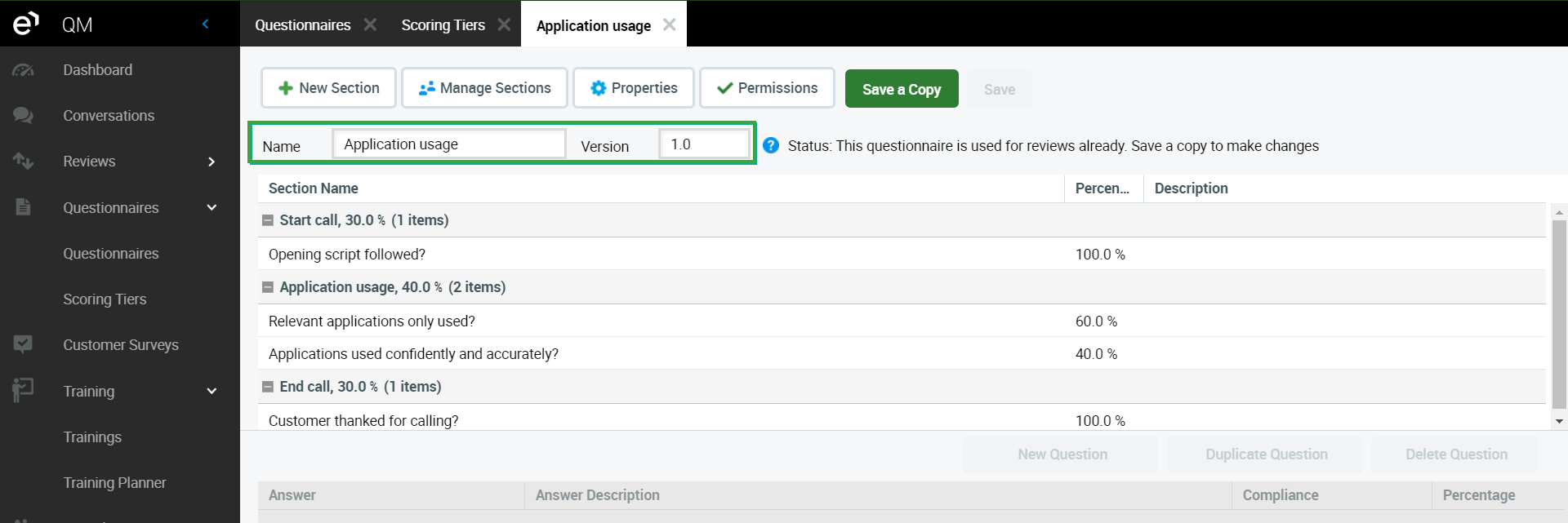
- Use the default value of 1.0 for the version if this is the first questionnaire with that name or type a new version number in the Version field if the name has been used before.
NOTE
The name and version combination must be unique in Quality Management. If a saved questionnaire has been previously used in a review you cannot rename it, add new questions and answers, change the grading system, or change the weight of the question groups and questions answers without changing the questionnaire version. You can either change the questionnaire version or you must remove all existing reviews that were based on this questionnaire.
See the page Adding and Editing Question Sections, Questions, and Answers to continue building your questionnaire.
Using the Net Promoter Score (NPS) Survey Template
We provide a basic NPS Survey template for your use. Check the list of Questionnaires for an NPS option and add the audio prompts. You can use the WAV files (listed below) or you can create your own audio files (WAV format) as long as they conform to the specifications provided in the section Uploading an Audio Voice-Over for a Question. Then upload them to the template.
Example NPS survey audio files: (click to download)
- IVR NPS SCRIPT.wav
- IVR SCRIPT ADDITIONAL COMMENTS.wav
-
Ensure that the saved files do not contain spaces in the name!
Steps to Upload an Audio File to an Existing Template
Open the Questionnaire list. Select the NPS survey template.
Click Edit.

The template will display.
Click on the relevant question to open the upload dialogue.
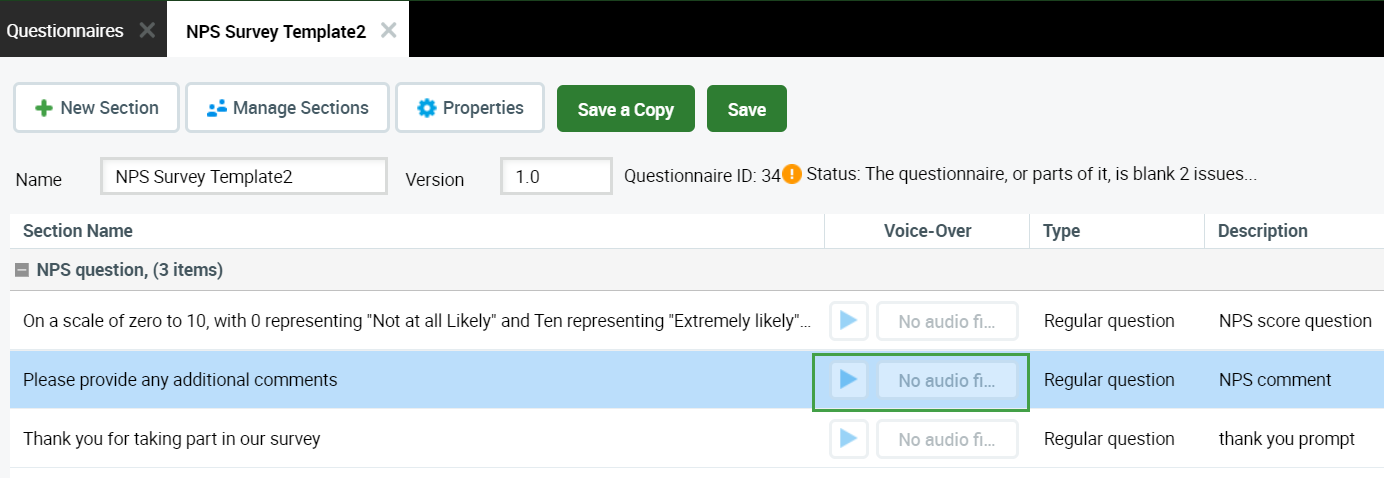
Browse for the audio file and click Submit.
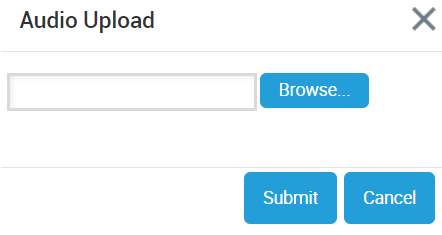
Click the Save button after uploading all WAV audio files.