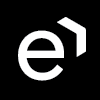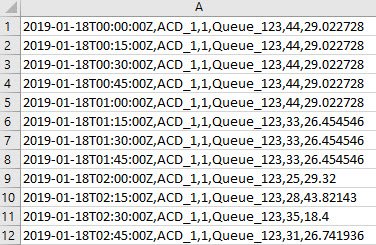Custom Import of Historical Data Using API
| CONTENTS |
|---|
Overview
As an alternative to using the Eleveo Data Importers historical data can be imported using the provided API. This page describes the API, its endpoints and cases of usage,
The API requires authentication, due to this the upload of historical data to WFM consists of two steps:
- Requesting and getting an authentication token,
- Uploading the token and data to API.
Prerequisites
As a prerequisite, the Provider Client needs to be added in User Management. Follow the procedure described on the page Managing Provider Clients and write down the Client ID and Secret values (they will be used when requesting the token). Then continue on this page.
API Endpoints
The following API endpoints exist:
- Get Access Token – http://<host>:<port>/auth/realms/<tenant>/protocol/openid-connect/token where:
- <host> is an address or a name of the server where WFM is running
- <port> is a port opened on the server where WFM is running
- <tenant> is the name of the realm (If not sure what the tenant name is check the URL of the Eleveo applications:
<tenant>.myeleveo.com)
- Send historical data to WFM – http://<tenant>.<host>:<port>/_rest/forecasting/historical-data/historical-data-push where:
- <host> is an address or a name of the server where WFM is running
- <port> is a port opened on the server where WFM is running
- <tenant> is the name of the realm ((If not sure what the tenant name is check the URL of the Eleveo applications: <tenant>.myeleveo.com)
Requesting and Getting the Token
The table below shows an example of the HTTP request, as well as the relevant header attributes and body which are needed to get an access token. The provided JSON body contains examples of configured parameters, replace them with relevant settings. Use a third party application or the curl command to send a request.
| Action | HTTP Method | Endpoint | Header | Body |
|---|---|---|---|---|
| Get Access Token | POST | http://<host>:<port>/auth/realms/<tenant>/protocol/openid-connect/token | Content-Type: application/x-www-form-urlencoded | { grant_type: client_credentials client_id: <Client ID from Client Provider in User Management> client_secret: <Secret from Client Provider in User Management>} |
Sample response:
"access_token": "eyJhbGciOiJSUzI1NiIsInR5cCIgOiAiSldUIiwia2lkIiA6ICJXUzRxalJCZmUxRk4xa3UxakszcWpNS1pQQUJHNzdIQzBwSXlISXgxc0tRIn0.eyJqdGkiOiIyMDMzMWRjMi00NmZlLTQxMjQtYWZmZS0yYzllNWFmMGFjYzQiLCJleHAiOjE1OTAxMzUyNjUsIm5iZiI6MCwiaWF0IjoxNTkwMTM0OTY1LCJpc3MiOiJodHRwOi8vc3NvLmRldjA2My5kZXYuem9vbWludC5jb206MzA3MTcvYXV0aC9yZWFsbXMvZGV2MSIsImF1ZCI6IndmbS1hZG1pbmlzdHJhdGlvbi1hcHAiLCJzdWIiOiI0OTRmZWNkMS00ZTZmLTQwZTAtYTQxOC00OTNlZTQzYmUzN2UiLCJ0eXAiOiJCZWFyZXIiLCJhenAiOiJ3Zm0tZm9yZWNhc3RpbmctYXBwIiwiYXV0aF90aW1lIjowLCJzZXNzaW9uX3N0YXRlIjoiNjQ2MjRlZTctNjlmZS00YTEyLTljY2MtZjc1Y2ZiYzExY2I5IiwiYWNyIjoiMSIsInJlc291cmNlX2FjY2VzcyI6eyJ3Zm0tYWRtaW5pc3RyYXRpb24tYXBwIjp7InJvbGVzIjpbIldGTV9WSUVXX1FVRVVFIiwiV0ZNX0NSRUFURV9RVUVVRSJdfSwid2ZtLWZvcmVjYXN0aW5nLWFwcCI6eyJyb2xlcyI6WyJXRk1fREVMRVRFX0ZPUkVDQVNUIiwiV0ZNX0hJU1RPUklDQUxfREFUQV9QVVNIIiwiV0ZNX0NSRUFURV9GT1JFQ0FTVCIsIldGTV9WSUVXX0ZPUkVDQVNUIiwiV0ZNX0VESVRfRk9SRUNBU1QiLCJXRk1fRklMRV9VUExPQUQiXX19LCJzY29wZSI6ImVtYWlsIHByb2ZpbGUiLCJjbGllbnRJZCI6IndmbS1mb3JlY2FzdGluZy1hcHAiLCJlbWFpbF92ZXJpZmllZCI6ZmFsc2UsImNsaWVudEhvc3QiOiIxMC4zMi4wLjEiLCJwcmVmZXJyZWRfdXNlcm5hbWUiOiJzZXJ2aWNlLWFjY291bnQtd2ZtLWZvcmVjYXN0aW5nLWFwcCIsImNsaWVudEFkZHJlc3MiOiIxMC4zMi4wLjEiLCJlbWFpbCI6InNlcnZpY2UtYWNjb3VudC13Zm0tZm9yZWNhc3RpbmctYXBwQHBsYWNlaG9sZGVyLm9yZyJ9.bmcfw_Afwfek_SswhdKPAXImLigcVC3vfPjvR3TOMW1DwYSLiFtodEyzo200V-EwLVKQR2wXjCNfAFMCRYiaR3b4B3peT6cra9dVYXaU8pwfqpXmJb1IdxAxHvlu8fVjBJfiOyIZ6N2mFmTXqUqucioAFv2wD6LkrcpR1QXQcBzwKtb87xemSWL1NivAHUjz-wgg_-x5qAGfJofqQUI7F00Img2VmhkJfac1YWnBAcPaNEm0RGeVlANB1gL77C1opHrSBIUDzk56JaiR2WDjHPheSxo4CGKfTo0rp9dq3hK5jYU62KY8sAjADMy3j6dfE3zSfgehzaXVNyug2AE-7Q",
"expires_in": 300,
"refresh_expires_in": 1800,
"refresh_token": "eyJhbGciOiJIUzI1NiIsInR5cCIgOiAiSldUIiwia2lkIiA6ICJjYzEzZmFhOS0yZmY4LTQyZjYtODQxYS0yMzY5ODIyMDQ2ZWMifQ.eyJqdGkiOiJmZGJjNTlkYi0yYzFiLTRmOTQtOTZjNC00ZDc3NjE0YzdhZmUiLCJleHAiOjE1OTAxMzY3NjUsIm5iZiI6MCwiaWF0IjoxNTkwMTM0OTY1LCJpc3MiOiJodHRwOi8vc3NvLmRldjA2My5kZXYuem9vbWludC5jb206MzA3MTcvYXV0aC9yZWFsbXMvZGV2MSIsImF1ZCI6Imh0dHA6Ly9zc28uZGV2MDYzLmRldi56b29taW50LmNvbTozMDcxNy9hdXRoL3JlYWxtcy9kZXYxIiwic3ViIjoiNDk0ZmVjZDEtNGU2Zi00MGUwLWE0MTgtNDkzZWU0M2JlMzdlIiwidHlwIjoiUmVmcmVzaCIsImF6cCI6IndmbS1mb3JlY2FzdGluZy1hcHAiLCJhdXRoX3RpbWUiOjAsInNlc3Npb25fc3RhdGUiOiI2NDYyNGVlNy02OWZlLTRhMTItOWNjYy1mNzVjZmJjMTFjYjkiLCJyZXNvdXJjZV9hY2Nlc3MiOnsid2ZtLWFkbWluaXN0cmF0aW9uLWFwcCI6eyJyb2xlcyI6WyJXRk1fVklFV19RVUVVRSIsIldGTV9DUkVBVEVfUVVFVUUiXX0sIndmbS1mb3JlY2FzdGluZy1hcHAiOnsicm9sZXMiOlsiV0ZNX0RFTEVURV9GT1JFQ0FTVCIsIldGTV9ISVNUT1JJQ0FMX0RBVEFfUFVTSCIsIldGTV9DUkVBVEVfRk9SRUNBU1QiLCJXRk1fVklFV19GT1JFQ0FTVCIsIldGTV9FRElUX0ZPUkVDQVNUIiwiV0ZNX0ZJTEVfVVBMT0FEIl19fSwic2NvcGUiOiJlbWFpbCBwcm9maWxlIn0.03-IhDoWsXfBCkmj1l6rv7U9XNBu_vw2zpirrEPnxPc",
"token_type": "bearer",
"not-before-policy": 0,
"session_state": "64624ee7-69fe-4a12-9ccc-f75cfbc11cb9",
"scope": "email profile"Uploading Data to WFM
Data can be uploaded in two ways:
- as a single request
- as a chunked request
Single Request
When a small amount of data is sent to WFM (for example an incremental upload), data can be sent in one request. In such a case, set the query parameters:
- pushToken – unique identifier of operation (UUID), can be generated using the guidelines described here
- source – name of ACD from which data is uploaded
- lastChunk – a flag that identifies if the chunk is the last in sequence, in such case, it should be set as 'true'
The import is considered as completed (and displayed in the import history list on the Data Import screen) after the request with the lastChunk=true parameter has been sent.
Chunked Request
When a large amount of data is sent to WFM (mainly in the initial or as a full upload), it is better to split one big upload action into smaller requests/chunks. Divide data into several parts to send them in separate requests. Set the parameters of the requests in the following way:
- All chunks related to the same upload operation have the same
pushTokenandsourceparameters (chunks of one upload request are identified based the pushToken query parameter). - The lastChunk parameter equals 'true' only in the last chunk in the sequence. In other chunks, it is set to 'false'.
The import is considered as completed (and is displayed in the import history list on the Data Import screen) after the request with the lastChunk=true parameter was sent.
API Definition
Use a third party application or the curl command to send a request. Include the token obtained in the previous step.
| Action | HTTP Method | Endpoint | Header | Query parameters | Body |
|---|---|---|---|---|---|
| Historical Data Push | POST | http://<tenant>.<host>:<port>/_rest/forecasting/historical-data/historical-data-push | Content-Type: text/csv Tenant-ID: <name of the realm> Authorization: Bearer <token received in the previous step> | pushToken: unique identifier of operation (UUID) for each upload sourceId: name of ACD from which data is uploaded lastChunk: flag that identifies if the chunk is the last in the sequence historicalDataInterval: (optional) the length of the interval between values in the CSV file in seconds; possible values are: 900, 1800, 3600, 7200, etc. (multiple of 15 minutes); if nothing is specified, the default value of 900 seconds (15 minutes) is expected | Body text is an input stream with a specific file format, as described on the File Format page, for example:
|