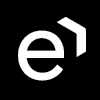Automatic Import of Historical, Adherence and Real-Time Data
Automatic import of data from external data sources can be achieved using dedicated applications. Find more details in the sections below.
Import From UCCE or UCCX Servers
Historical and Adherence Data
An automatic import of historical data from UCCE/X servers into Eleveo WFM can be achieved by using the WFM Data Importers software. There are two types of WFM Data Importers: one dedicated for UCCE only and another for UCCX only. Each of them can be configured to pull data from several servers at once.
Data Importer needs to be deployed inside the network where the UCCE/X server is, to avoid the need to open additional ports. Data Importer periodically connects to the UCCE/X server and pulls historical data, then connects to the Eleveo WFM application and uploads it there. Historical data are then used during the forecasting process.
The configuration process to automatically import historical and adherence data consists of the steps, performed in the following order:
Configuring Client for Historical Data Import (from within User Management)
Adding Importers From Portal
Deploying WFM Data Importers for UCCE or UCCX (from within Rancher UI)
Alternatively, a custom solution can be used for the import of historical data, using the provided API:
Real-Time Data
Real-time information about people's statuses can be imported using the CTI Events Importer from UCCE and UCCX. It imports Agent State events from Cisco CTI servers, in real-time, into Eleveo. The events can then be consumed in Workforce Management by the Real Time Adherence feature.
CTI Events Importer can be configured to pull data from several servers at once.
CTI Events Importer needs to be deployed inside the network where the UCCE/X server is, to avoid the need to open additional ports. Events Importer connects to the UCCE/X server and pulls real-time data, then connects to the Eleveo WFM application and uploads it there.
The configuration process to automatically import real-time data consists of the steps, performed in the following order:
Configuring Client for Real-Time Data Import (from within User Management)
Adding Importers From Portal
Deploying CTI Events Importer (from within Rancher UI)
Enabling CTI Integration while Deploying ETL Management (from within Rancher UI).
Import From Webex Contact Center and Zoom Contact Center
An automatic import of historical data from Zoom Contact Center and historical adherence and real-time data from Webex Contact Center can be configured in ETL Management application. As a first step, user synchronization to User Management is required.
The following steps should be completed to successfully integrate with Webex Contact Center and Zoom Contact Center:
Deploy ETL Management in Rancher
Add configuration for user import within ETL Management UI and set tasks for Data Import From Cisco Webex Contact Center and Zoom Contact Center.