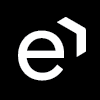Absence Requests
Overview
The Absence Requests functionality allows users to request their vacation or sick leave directly from the My Schedule screen. These requests are then processed by approvers (managers) and users are automatically informed if they were approved or rejected.
Creating New Requests
To create an absence request, expand the menu in the top right corner of a day and select the request type: Vacation or Sick leave. A New request window will display and a Range, as well as an Absence type, will already be filled in.
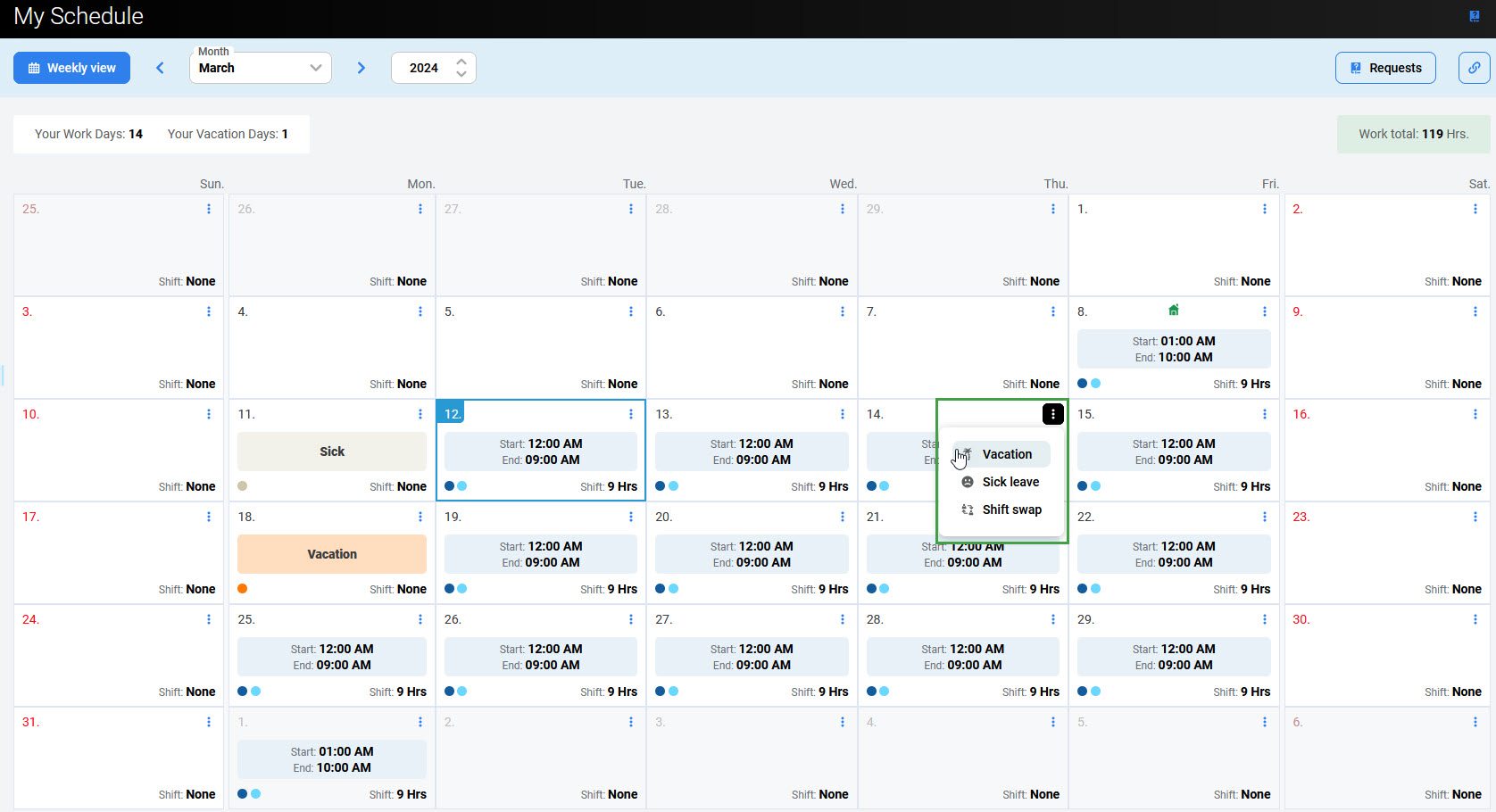
Alternatively, click the Requests button in the top right corner of the screen.
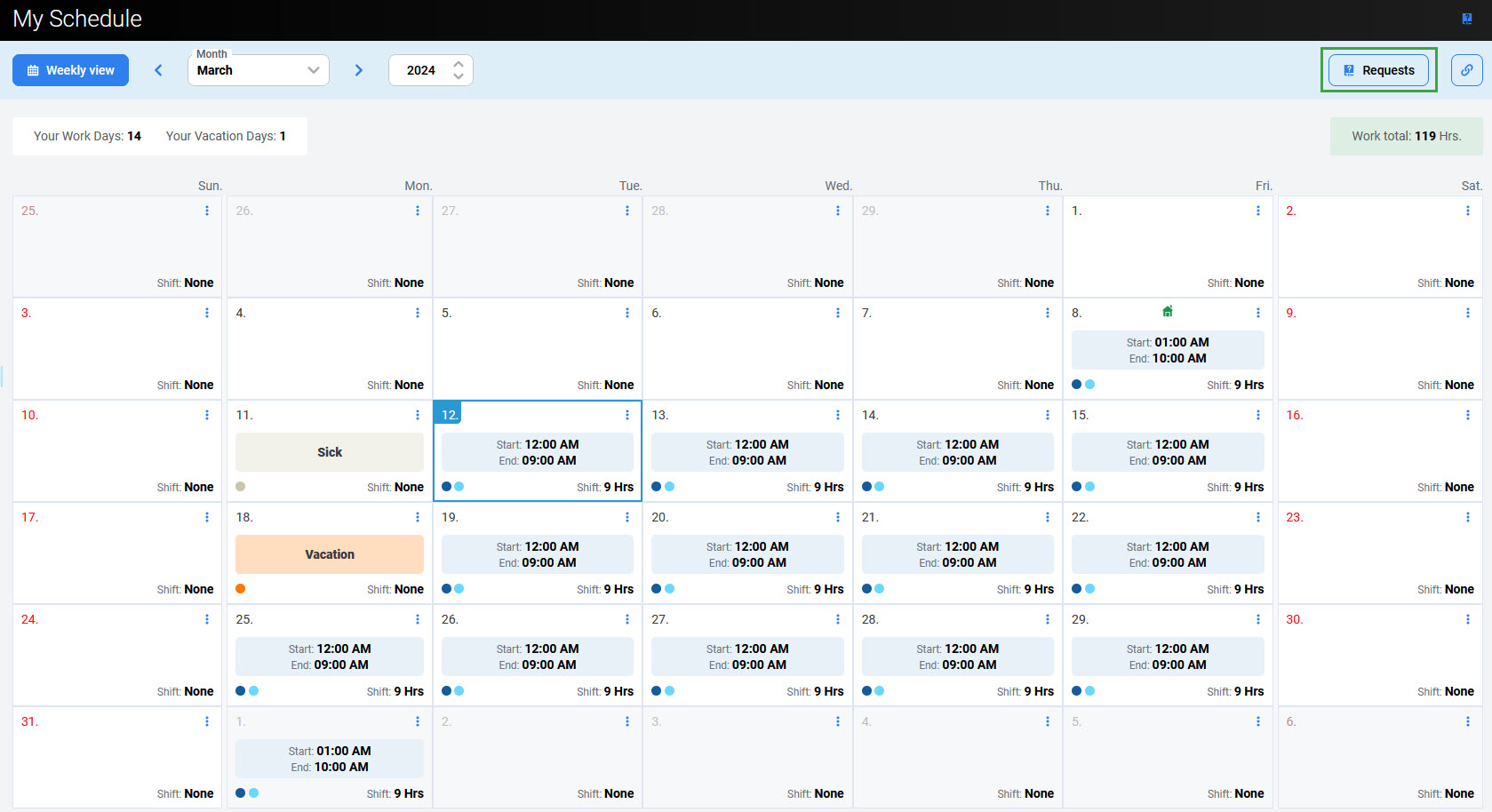
The Requests pane will expand on the right. From the drop-down menu, select the type of absence for which you wish to submit a request: Vacation or Sick leave.
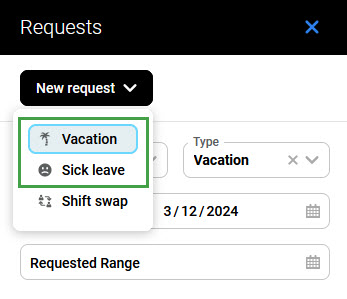
A New request window will display (the same as when clicking directly on the selected day in the calendar, but without a selected range). Select the range for which the absence request is required.
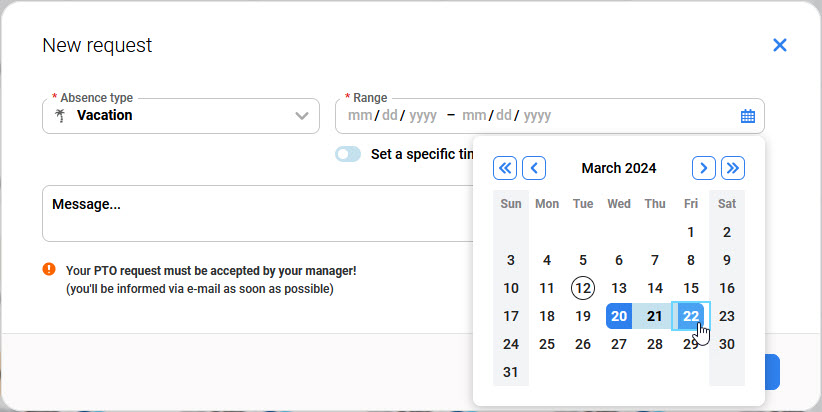
If it is not necessary to request an absence for the whole day, the exact time of the request can be chosen. Enable Set a specific time option and fill in the Start time and End time.
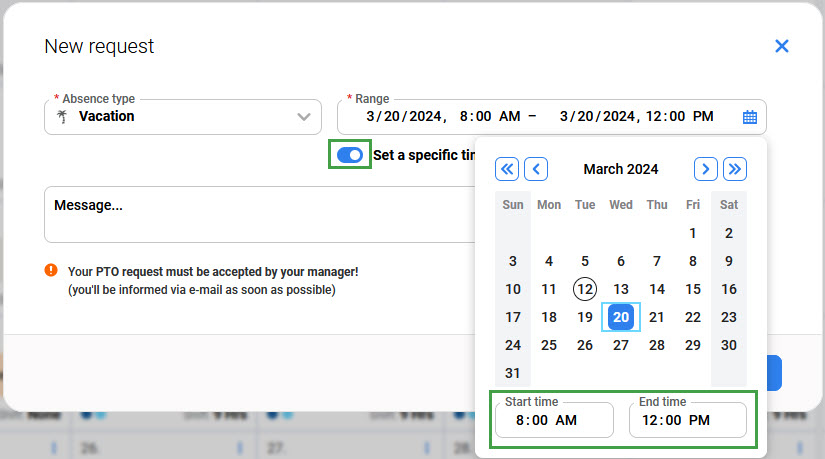
It is also possible to send the message to the manager together with the request.
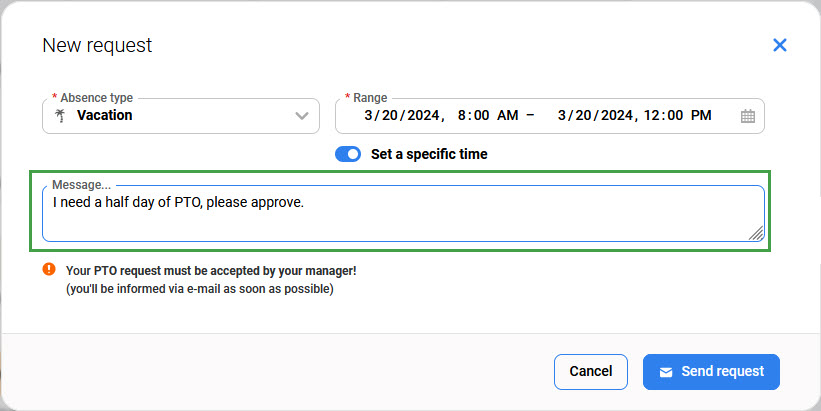
The moment the agent requests the absence, his manager receives an email with the details of the request.
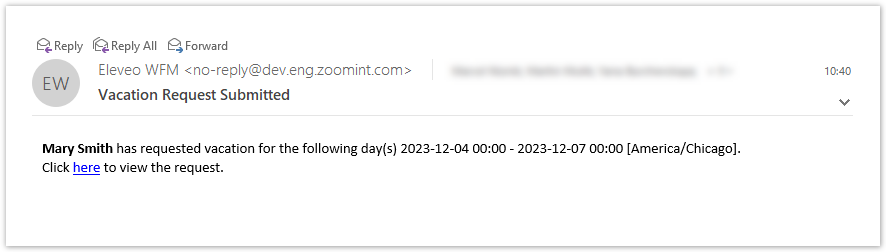
Once the request has been processed, the agent will receive an approval or rejection email with an additional message from the manager if required.
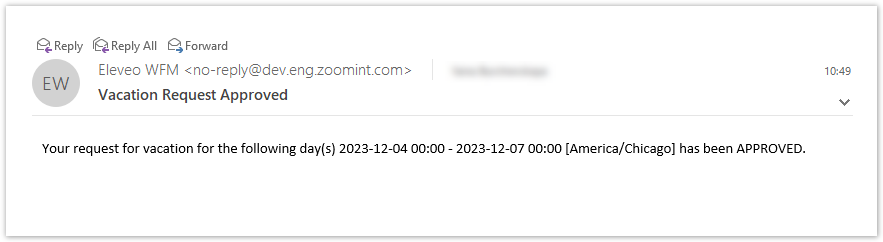
Right after the changes, another mail informs the agent about changes in the schedule.
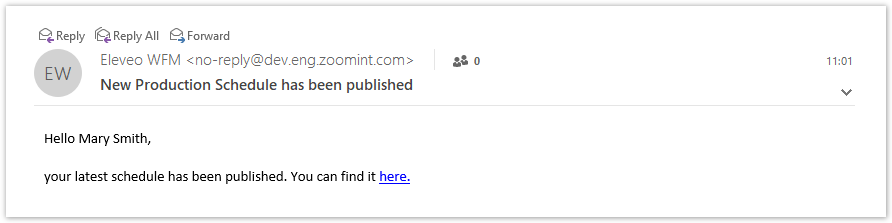
Displaying Existing Requests
To display already completed requests, click the Request button in the top right corner of the screen to expand the Requests pane.
The following filters can be used to list the requests:
Status – the current status of the request.
Pending-Approval – the request is waiting for action from the manager
Approved – the request was approved by the manager
Declined – the request was declined by the manager
Canceled – the request was canceled by the agent
Type – the type of the request (Vacation, Sick leave or Shift swap)
Created range – date and time when the request was created
Requested range – date and time for which the absence request was made.
All requests meeting the selected criteria will display below, group by the request type.
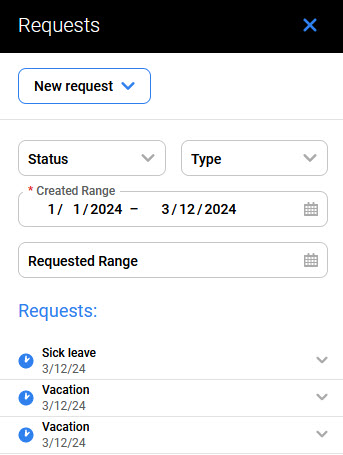
Click the arrow to expand and see the requests' details.
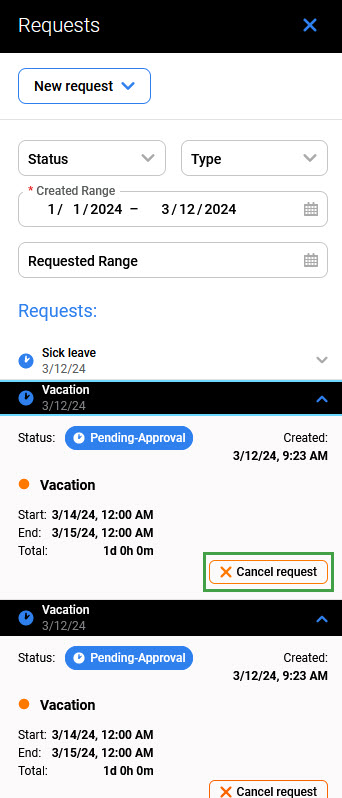
To cancel the existing request, select it from the list and press Cancel request. This action is available for the requests in Pending-Approval status. If the request has already been approved, only the manager can cancel it.