Exporting the Calendar
It is possible to import schedules configured within the Eleveo WFM application into any native calendar application on a mobile or desktop device that supports the iCalendar format. Data is imported using an URL, generated by the WFM.
In order to generate the URL, click My Schedule within the navigation tree. The My Schedule screen will display.
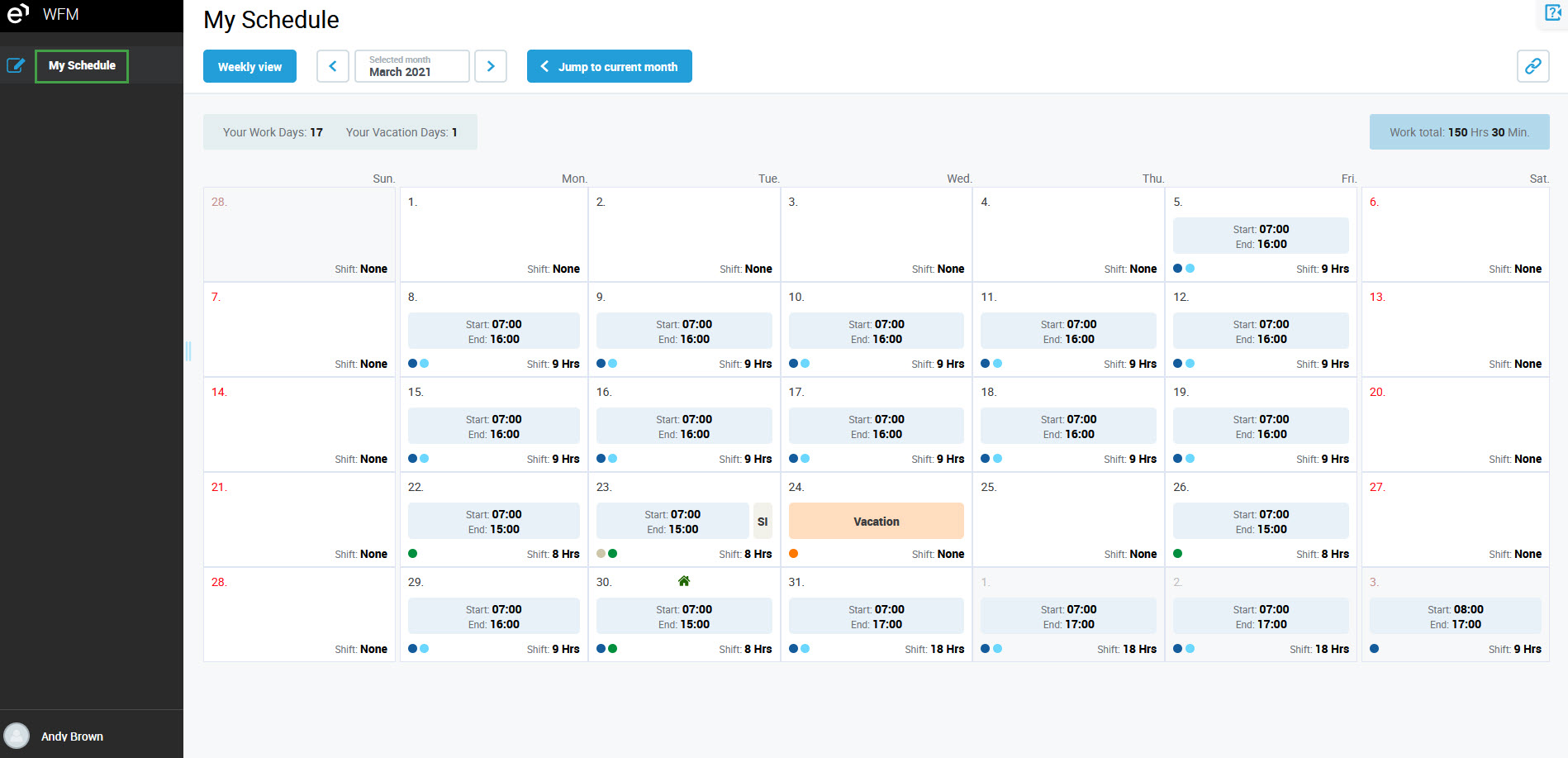
Click the Copy Calendar URL button, located in the top right corner of the screen.
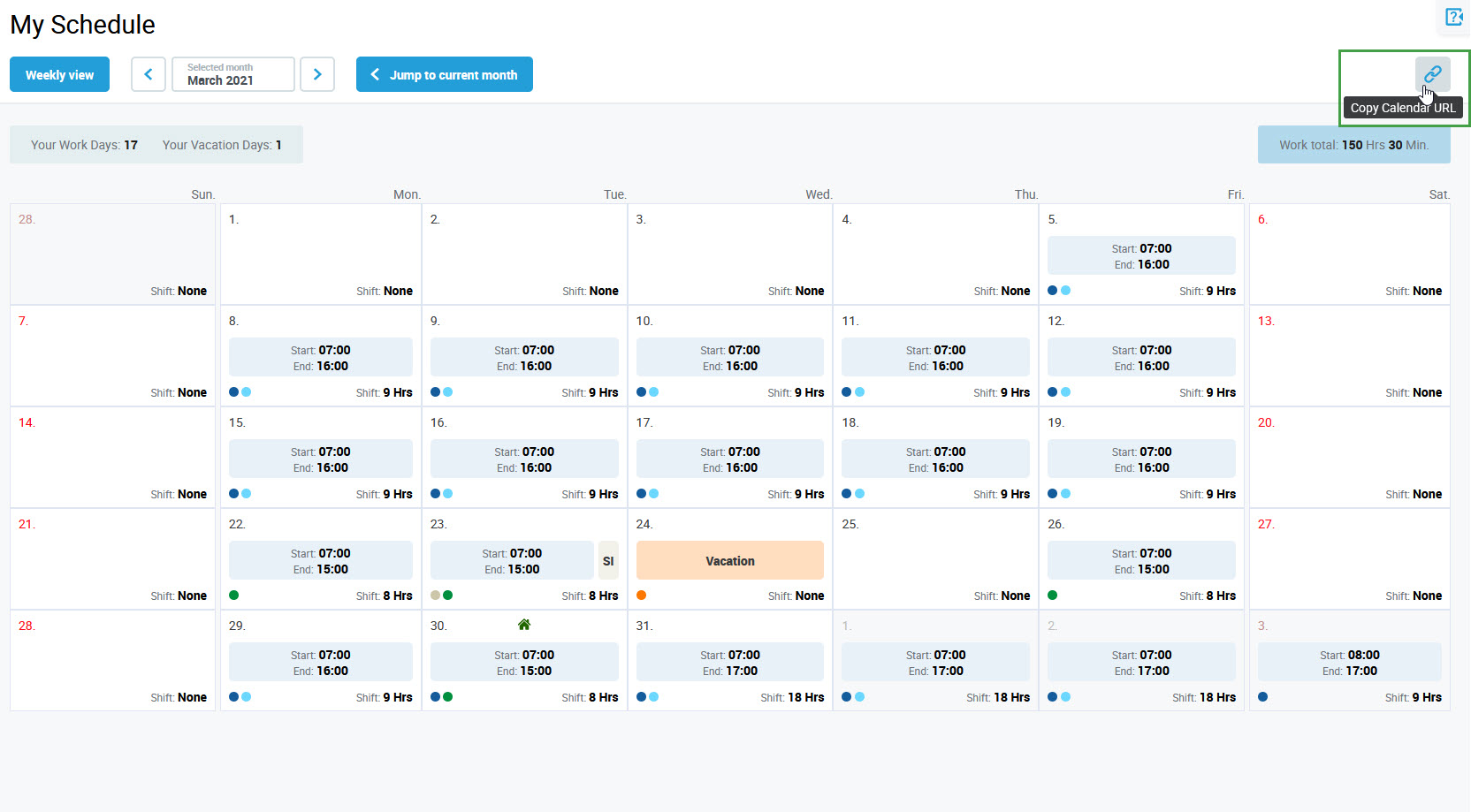
The URL will display. Click Copy to clipboard to copy the URL.
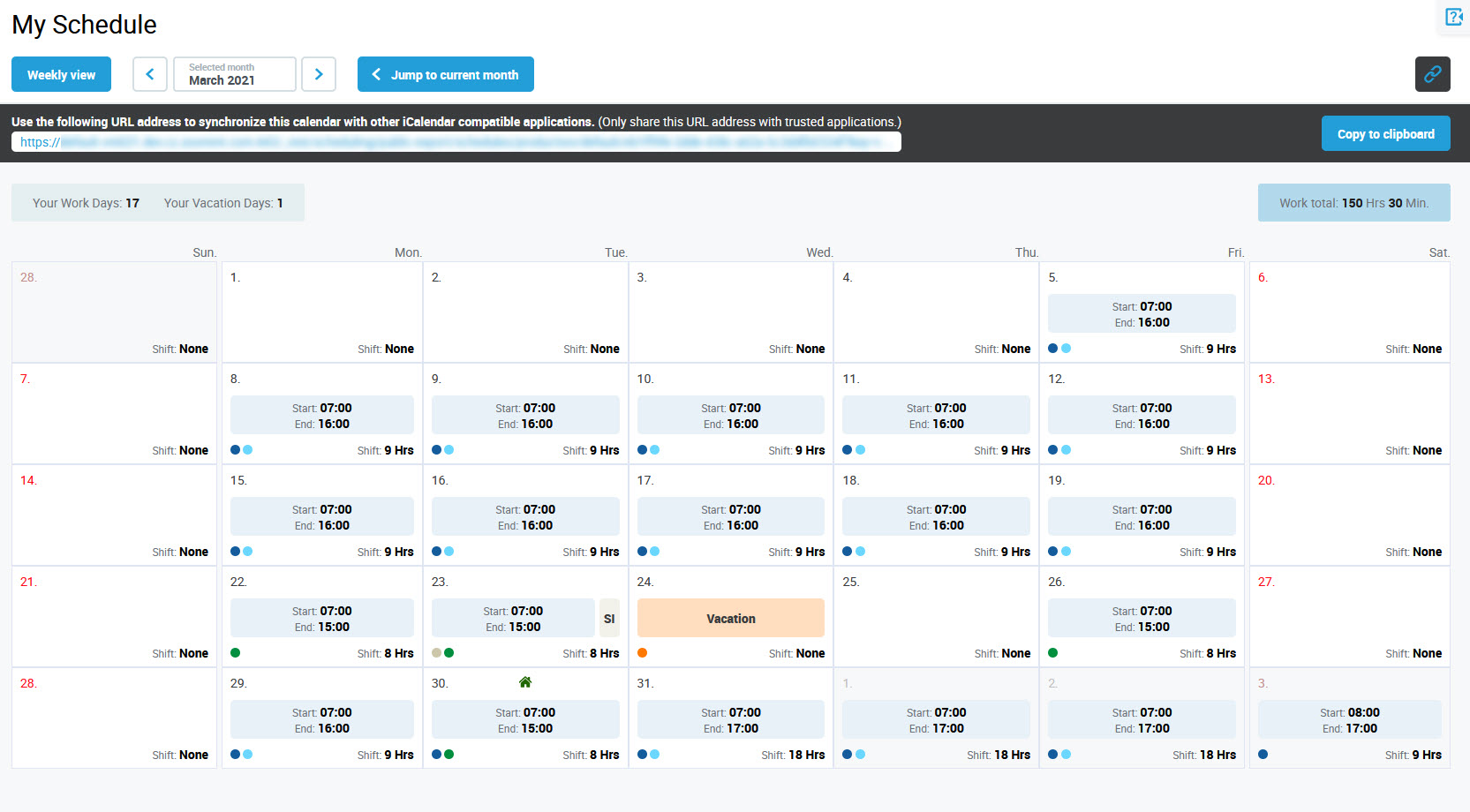
The system will confirm that the URL has been copied.
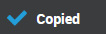
Use the URL to connect the My Schedule calendar with an external calendar application on your mobile device. All scheduled events will be imported into this external calendar. Users are able to view events as long as they have access to the Eleveo WFM application (if a user loses access to WFM, then the events in the external calendar will no longer be visible).
Syncronization takes time!
Since external calendars sync with the WFM application once a day, it may take a few hours for changes in the My Schedule calendar to appear in your external calendar. Google calendars only sync every 24 hours!
How do I import the My Schedule calendar to my personal device?
Follow the steps required for your device:
